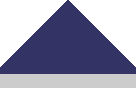The following transcript accompanies the CANWrite Flash Promo located at http://www.ccohs.ca/flash/canwrite/
| Speaker | Audio/Voice-over | On-screen Display |
|---|---|---|
| Silent | Are you still writing Safety Data Sheets or SDSs with word processing software? | Displays: a photo of a person at a computer holding their head in their hands, looking very tired and frustrated. |
| Announcer | Are you unhappy with the high cost or poor performance of your current SDS authoring software? | Displays: a photo of a person holding their fists against their head in frustration. |
| Announcer | If so, CANWrite™ is the SDS authoring software for you! | Displays: a screenshot of the CANWrite launch window followed by landing screen showing the "Create a new" and "Open" dialog boxes. |
| Announcer | CANWrite, available exclusively from CCOHS, helps you write WHMIS- and OSHA-GHS compliant SDSs quickly and easily! | Displays: a photo of Cleans Super Great SDS. The WHMIS logo drops in from the top of the screen followed by the OSHA logo and GHS purple book. |
| Announcer | CANWrite supports compliance with... | Displays: a photo representing industry in the background with a stack of books with a gavel sitting on top in the foreground. |
| Announcer | CANWrite supports compliance with... | Displays: a photo representing industry in the backround with a stack of books with a gavel sitting on top in the foreground. |
| Announcer | > detailed worksheets that guide you to a complete and accurate product classification; | Displays: a screenshot of the WHMIS Classifications page with a cursor clicking on "WHMIS Classifications" and revealing a sample record from the WHMIS Classifications database. |
| auto-checking for content in WHMIS and OSHA-GHS required fields with detailed Audit Reports. | Displays: a close-up photo of a persons face with a magnifying glass displaying a dropdown menu with the "WHMIS Audit" function highlighted. A cursor appears and clicks on "WHMIS" after which a WHMIS Audit Report appears on screen along with an OSHA-GHS Audit Report. | |
| Announcer | > on-the-fly French translations for standard CANWrite words and phrases. Spanish translation is also available. | Displays: a screen shot of a phrase building window appears followed by a close up of a dropdown menu with "French" highlighted. A cursor appears and clicks on French and the same phrase window appears in French. |
| Announcer | CANWrite also supports SDS accuracy and consistency with... | Displays: a photo of a dartboard with three darts in the bull's eye illustrating accuracy and consistency. |
| Announcer | > integrated, seamless access to data and tools, including critical authoritative databases and resources, | Displays: a screen shot of a Toxicological Information window. |
| Announcer | > key regulatory information, | Displays: a screen shot of a Regulatory Information window. A red ellipse appears highlighting DSL, CEPA-NPRI and TSCA tabs. The magnified content of each tab then slides across the screen. |
| Announcer | > easy access to your own ingredient information, and | Displays: a screen shot of the Toxicological Information window appears followed by a red ellipse that highlights the Ingredient Info button. A cursor appears and clicks on the Ingredient Info button revealing an Ingredient Info window that slides by displaying the detailed ingredient information |
| Announcer | built-in logic that links your product's hazards to appropriate hazard controls and emergency response measures. | Displays: a screen shot of the Regulatory Information window with a red ellipse highlighting a chosen hazard class followed by another red ellipse showing a selected Hazard Assessment item. The above actions are then repeated using a different pair of examples for emphasis. A "Handling" window appears that shows the results of the previous selections. |
| Announcer | CANWrite saves you time and money by streamlining your SDS authoring process! | Displays: a photo of a clock appears in the background with another photo of a piggy bank fading in over top emphasizing the concepts of "time" and "money". |
| Announcer | Everything you need to author accurate, understandable SDSs is at your fingertips, including. many useful features, tools and resources. | Displays: A pair of hands (finger tips) typing on a keyboard appear on screen along with the heading "Features" followed by the subheading "Customize your SDSs with your own:" Company logo; Phrases and tanslations, and; Occupational Exposure limits. The next Features subheading "Consistent Authoring" appears followed by: Label text derived from OSHA-GHS classification, and; Ingredient CAS Registry Numbers auto-link to chemical-specific resources. The Features heading is then replaced by a Tools heading followed by Notes feature Toxicology calculations; and Simple GHS label in PDF. The Tools heading is replaced with "plus…" followed by Annual support packages; Software updates; and Webinar-based training for authors. |
| Announcer | CANWrite is easy to use! | Displays: a photo of a person in the background with a "thumbs up" gesture is overlaid with a menu of SDS Sections followed by labels that illustrate the key groupings of an SDS: Basic Product Identification; Hazard Assessment; and Hazard Control and Emergency Response. |
| Announcer | The logical authoring order guides you in collecting key product and ingredient information... | Displays: A close up screen shot of the Basic Product and Hazard Identification section of the SDS Sections menu demonstrates the "logical authoring order" concept. |
| Announcer | > determining product hazards, | Displays: A close up screen shot of the Hazard Assessment section of the menu reinforces the concept as well. |
| Announcer | > providing appropriate hazard control and emergency response advice, | Displays: A close up screenshot of the Hazard Control and Emergency Response section of the menu completes the concept presentation. |
| Announcer | ...all helping you to produce clear, understandable SDSs. | Displays: a photographic collage of a person at a computer with an industrial setting in the background fades out to reveal the many pages and sections of a completed SDS. |
| Announcer | So, if you need to author SDSs that are compliant, consistent, accurate and understandable, get CANWrite working for you! | Displays: A photo showing all the pages and sections of an SDS fades out as small circular photos appear one by one reinforcing the concepts presented earlier: a gavel for compliance, a magnifying glass for consistency, a dartboard for accuracy, and a "thumbs up" gesture for understandable. The CANWrite logo appears below the circular images. |
| Announcer | Contact CCOHS today to arrange for a demonstration. | Displays: the CCOHS logo along with the phone number (1-800-668-4284) and the email address (canwrite@ccohs.ca) to contact for further information. |